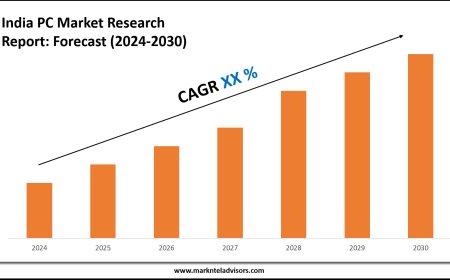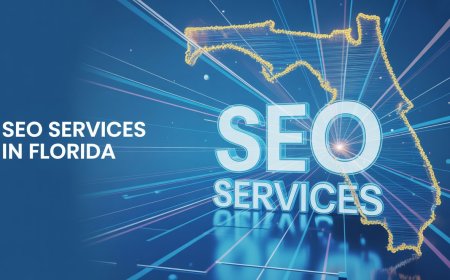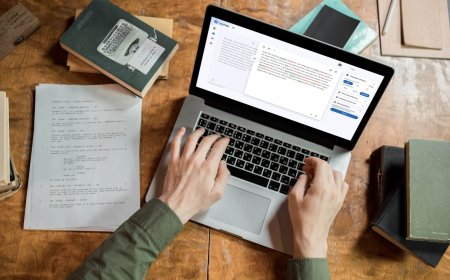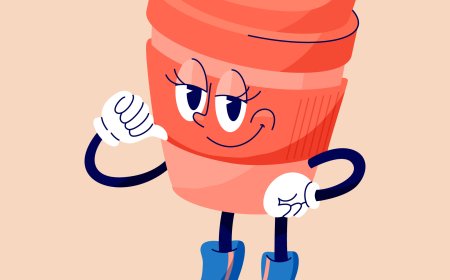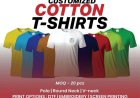How Do I Cancel Amazon Music? Check Step-by-Step Instructions
Following the guide on how to cancel Amazon Music will give you a step-by-step way to remove your subscription. You don’t need any long forms, calls. You have to follow a few taps, and your subscription will be cancelled.
So, you tried Amazon Music and searched how Do I Cancel Amazon Music. Maybe its not your thing. There is no problem with it. If you're ready to stop your subscription, this guide will help. Simple steps. No confusion. Just clear and easy.
Lets get everything about it through simple steps.
Step 1: Know Your Account Type
First, figure out how you signed up.
Did you use the Amazon app? Or the website? Maybe it was part of a trial when you bought something.
There are a few types of plans:
-
Amazon Music Free (no need to cancel)
-
Amazon Music Prime (included with Prime)
-
Amazon Music Unlimited (paid separately)
-
Family or Single Plan
If you're using the free version, you dont need to do anything. Nothing gets charged.
But if you pay monthly or yearly, then keep reading.
Step 2: Use a Phone or Computer
You can cancel using your mobile or desktop.
Lets start with a browser method.
From Computer or Mobile Browser:
-
Open Amazon.com
-
Sign in using your Amazon account
-
Go to Accounts & Lists
-
Tap or click Memberships & Subscriptions.
-
Find Amazon Music in the list
-
Hit Cancel Subscription
Once you confirm, your music plan will stop at the end of your billing cycle.
No extra charges after that.
Step 3: Using the Amazon App
If you prefer the Amazon Shopping app:
-
Open the app
-
Tap on the user icon (bottom right)
-
Scroll to Your Account
-
Tap Memberships & Subscriptions
-
Look for your music plan
-
Tap Manage
-
Then tap Cancel
Done. Quick and clean.
Step 4: If You Subscribed via iPhone or Android
Sometimes people sign up through Apple or Google Play.
If thats you, Amazon won't show the cancel option. Youll need to stop it from your device's subscription settings.
On iPhone or iPad:
-
Open Settings
-
Tap your Apple ID at the top
-
Select Subscriptions
-
Tap Amazon Music
-
Press Cancel Subscription
On Android (Google Play):
-
Open Google Play Store
-
Tap your profile (top right)
-
Choose Payments & Subscriptions
-
Tap Subscriptions
-
Pick Amazon Music
-
Press Cancel
Easy steps. Just check where you started the plan.
Step 5: Confirm the End Date
After cancelling your account following the above step, you can still use your plan until it ends.
So dont worry if your music works for a few more days. Thats normal.
Step 6: Watch Out for Renewal Emails
Sometimes, Amazon sends reminders before your next payment.
These can help if you forgot to cancel on time.
If you see one, go straight to your account and follow the steps above.
Step 7: No Refunds for Partial Month
One thing to knowonce youre charged, they usually dont return the money for unused days.
So if you want to stop, try to cancel before the next charge hits.
Tip: Cancel Amazon Music Right After a Free Trial
Lots of people forget to cancel after a 30-day trial. If you sign up just to try, set a reminder on your phone to cancel a few days before it ends.
That way, you dont get surprised by a bill.
Conclusion
Following the guide on how to cancel Amazon Music will give you a step-by-step way to remove your subscription. You dont need any long forms, calls. You have to follow a few taps, and your subscription will be cancelled.
Remember, once its cancelled, youll still get access until your billing period ends. Then it stops automatically.